Optimize your landing pages
(with the help of WebSite Auditor)
Optimize your HTML & create the right content for better rankings
If you followed our guide on keyword research, you probably already have a nice list of target keywords on your hands, as well as the URLs of landing pages you'll be optimizing for these terms. That means you're all set to start creating some great content to make sure search engine bots understand what your landing pages are about, acknowledge their value, and give them a high ranking in search results. Sounds simple? Well, on-page SEO really is no rocket science, but it does require some effort and patience on your part. In this guide, we've split the process of landing page optimization into 7 actionable steps to make it as smooth and straightforward as possible.

Step 1: Determine the status quo
Before you start optimizing a landing page for your target keywords, you'll need to determine how well it is optimized at the moment, and which specific areas of on-page SEO you should focus on in the first place.
How-to: Scan your landing page. In your WebSite Auditor project, go to the Page Audit > Content Audit module, and select your landing page from the list of the site's URLs. Type in the keywords you're optimizing the page for, and select a target search engine. In a moment, you will see a dashboard populated with all kinds of optimization stats, and an overall optimization score to show you just how well-optimized your landing page is compared to top-ranking competitors.
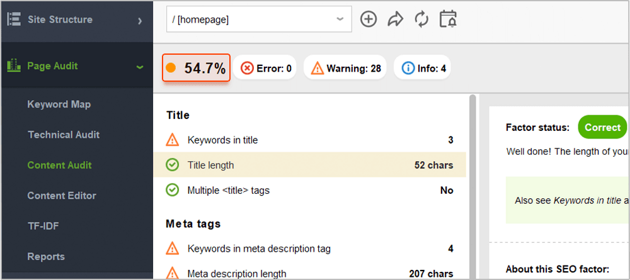
Look through the stats on the left, and spot any factors with Error, Warning, or Info statuses. Now that you know which areas you need to focus on, it's time to edit your content and get rid of any on-page issues that are holding your rankings back.
Step 2: Work on your title tag
SEO-wise, the title tag is one of the most important page elements. It lets search engines know what your page is about, and the tag's contents are commonly used as part of your listing's snippet is search results. If the page has no title tag, search engines will fill the snippet with content they've picked on their own, which may not appear appealing to searchers and result in lower click-through rates.
How-to: Use a title that is concise, to the point, and includes your keywords. Go to Page Audit > Content Editor and focus on the Title section.
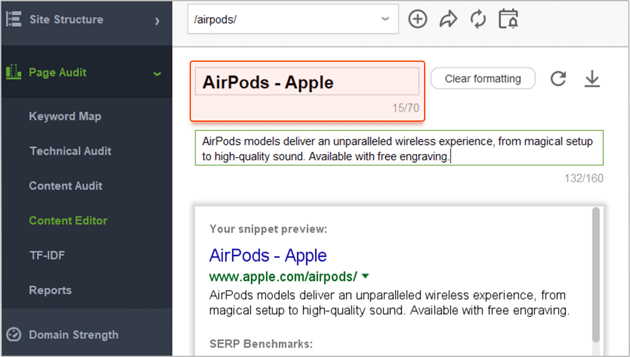
Here, you can type any title tag you'd like to use and see what it'll look like in your Google snippet right away. What's more, the tool will show you your SERP benchmarks, so you can compare your snippet to those of your competitors.
Once you come up with a perfect title, check with the title-related on-page factors in Page Audit > Content Audit. Make sure the parameters in the Title section are all marked with a green tick.
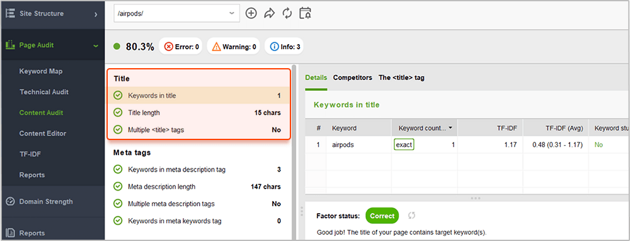
Tips: 1. Employ techniques that are proven to work. If you feel you could use some inspiration for your title tag, go to Page Audit > Content Audit, click on Keywords in title, and switch to the Competitors tab to see how your 10 topranking rivals optimize their titles so you can borrow some of their tried and tested tactics. In this tab, you'll see stats like keyword count, keyword density, TF-IDF scores, and total word count in your competitors' titles, as well as the exact wording of their title tags. You'll also find competitor averages for these values as well as the min and max total word count, keyword count and density among your rivals.
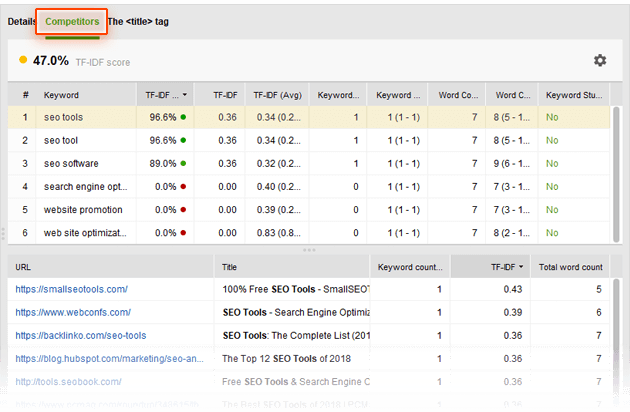
2. Place keywords at the beginning of your title when you can. The closer your target keyword is to the beginning of your title tag, the more keyword-relevant your page will be considered by search engines. Try to always start your title with your keywords to emphasize their importance.
3. Mention your location in the title to help local SEO. If relevant, include the name of your town or state in your title tag to show search engines which geo-specific searches your listing is most relevant to.
Step 3: Brush up your meta description
Just like the title tag, meta description is an important indication to search engines of what the page is about. Meta descriptions are often used as preview snippets for sites' listings in search results — so for pages with no meta descriptions, the snippet will include the content picked by search engines, which may be unclear and unappealing to searchers.
How-to: Create a meta description that is in line with SEO best practices. In Page Audit > Content Editor, in the Meta tags tab, try entering various variants of your description and preview your Google snippet below.
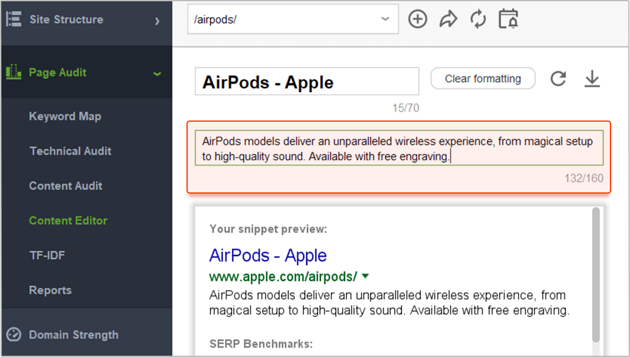
Make sure your final meta description meets all SEO requirements. Make sure the parameters in the Meta tag section in Page Audit > Content Audit — Keywords in meta description tag, Meta description length, Multiple meta description tags, and Keywords in meta keywords tag — are all marked with a green tick.

Tip: Use tailor-made advice on writing meta descriptions. If you feel like you could use a couple of examples of meta descriptions that work in your niche, go to Page Audit > Content Audit and switch between the Competitors and Details tabs to see how your top 10 rivals optimize their meta description tags, and get specific guidelines on writing yours.
Step 4: Create your killer content (and don't forget the keywords!)
We can't stress it enough: it is uber important for your content to be valuable and unique, and creating pages that are engaging and useful to the reader should always be your primary goal. However, clever use of keywords in your content is also important — it lets search engines understand which search queries that content is most relevant to. Remember to use keywords naturally though, as human visitors should always be your top priority.
How-to: 1. Use keywords in the page's content cleverly. In Page Audit > Content Editor, check the optimization rate of your page's content. You can edit the content right in the tool and see how optimization rate changes as you make edits.
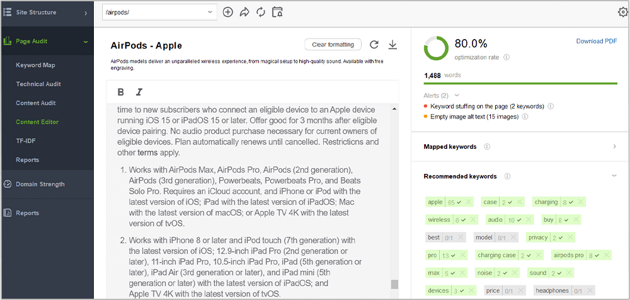
2. Optimize your headings. Your page's heading tags are strong relevancy signals to search engines, so it's a good idea to include your keywords in some of them. H1 is your page's main heading, and by far the most important one; but if your content is long enough to have H2-6 headings as well, these are all good spots to include your keywords in. Remember not to use the same term overly though; think of synonyms and related phrases to diversify your content, and try to target topics or concepts rather than exact-match keywords.
In Page Audit > Content Analysis, check the Body section to make sure all the parameters in it are ticked green.
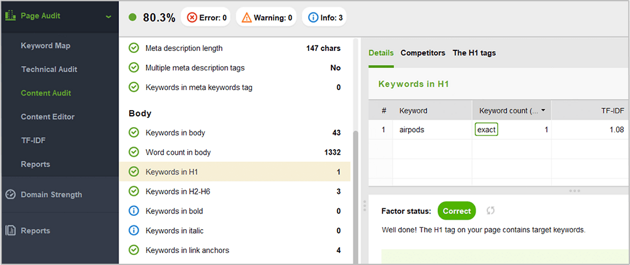
Tip: Learn from the best. The best way to ensure that you're going in the right direction with your content optimization efforts is to look at pages that already rank in top 10 for your keywords. Go back to Page Audit > Content Audit and click through the factors under the Body section. Every factor lets you switch to the Competitors tab to see how each of your top 10 rivals are optimizing their content.
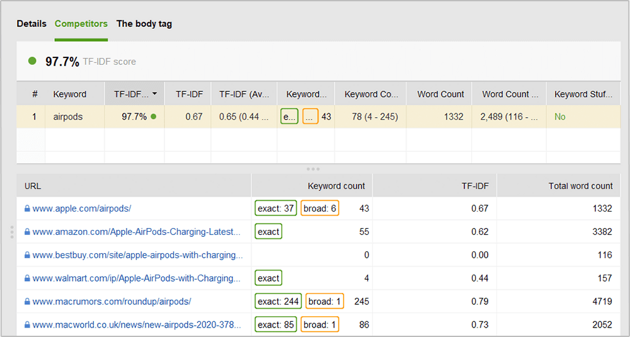
Feel free to also consult the Details tab for optimization advice and SEO best practices.
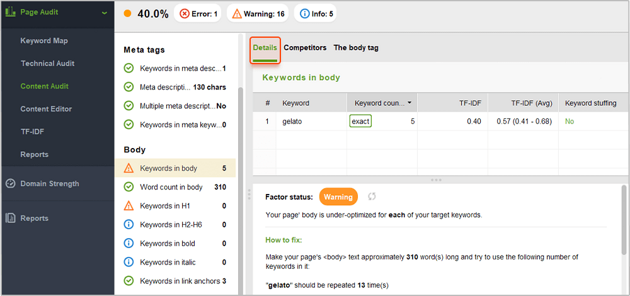
3. Employ TF-IDF. In short, TF-IDF is the formula of how often a keyword is found on a page (TF - term frequency) and how often it is expected to be found on an average web page, based on a larger set of documents (IDF - inverse document frequency).
As TF-IDF compares a keyword usage of a separate page to a larger set of documents, it becomes obvious how important a given term can be to a page.
The TF-IDF tool in WebSite Auditor uses the similar algorithm and can help you optimize your pages for topical relevance – which is important in the age of semantic search. The tool analyzes the pages of your 10 top-ranking competitors for your target keywords and looks for topically-relevant terms and phrases that are used by them.
In Page Audit > TF-IDF, select a page you would like to optimize, enter your target keyword, and further analyze the Recommendations column:
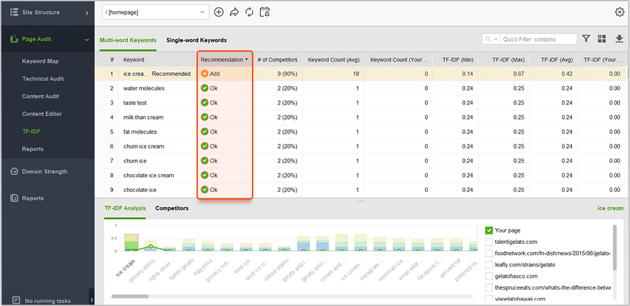
Step 5: Use the right alt texts for images
Search engines can't analyze images or read text off them — so your images' alternative attributes are a way of telling search engine bots what the image is about.
How-to: Use relevant keywords in the alternative text. In Content Audit, check the Images section to see if any of your images lack alt text (Empty alt texts), and how often your keywords are used in the alternative attributes on the page (Keywords in alt texts). It's recommended that all of your images have alternative text, and that relevant keywords are used within it when possible.
To change your alternative texts, go to Content Editor and view the page in the Document mode. Click on any image to see the alt text it has and edit it or create a new one.
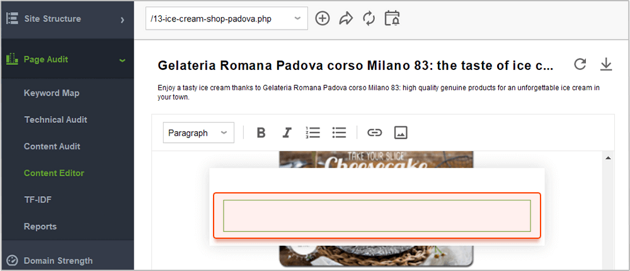
Step 6: Go through technical factors
Although you've (hopefully) already run a full site audit with the help of this guide, quickly double-checking the tech side of the specific page you're optimizing won't be superfluous — especially given that you made some changes to your HTML in the previous steps, when you were optimizing different page elements for your keywords.
How-to: Make sure the page is fully crawlable and readable. In Page Audit > Technical Audit, go through Page availability to see if anything could be making the page problematic to access. The Mobile Friendliness and Page Speed will inform you if passes the Core Web Vitals assessment or not and if it has any user experience issues. The Encoding and technical factors will show you if there are any issues in your code that may make the page harder to crawl, and its content harder to read. The URL section will tell you whether the URL is user- and search engine friendly. Under Links, you'll immediately see if there are any broken links on the page, and whether or not it's got too many links overall, or too many do-follow external links specifically.
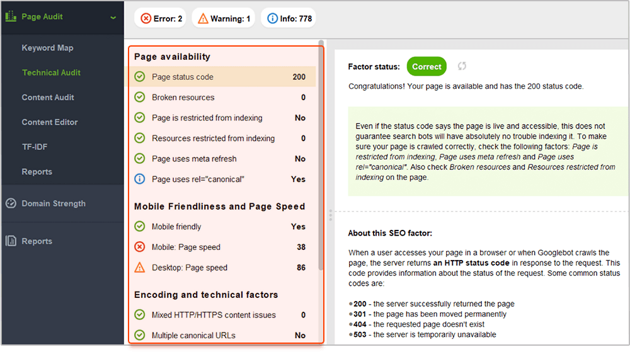
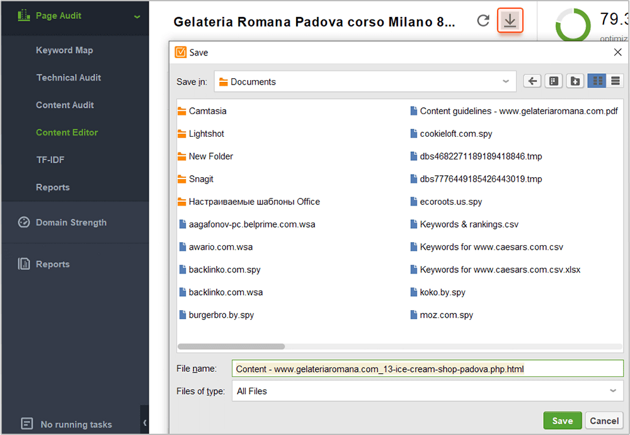
Step 7: Take the newly optimized page live
Once you've optimized your page's content and HTML in WebSite Auditor, it's time to save and upload it to your website. No worries – it only takes a few clicks.
How-to: Upload your page to your site. When you're done editing your page, hit Save page to save the optimized HTML file to your computer. Next, simply upload the page to your site like you normally would – e.g. using an FTP client – and you're done!
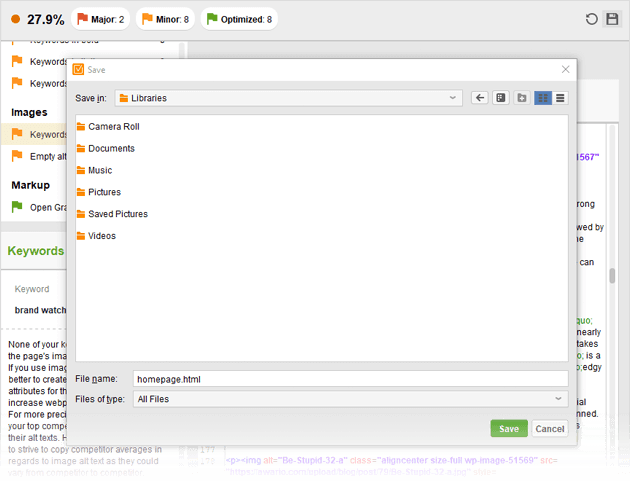
You're an optimization guru!
You've just completed the full process of page optimization. With all your page elements optimized for your keywords and your content all around brilliant, your landing page is probably a perfect example of on-page SEO done right. Now it's time to go off-page and audit your website's backlinks!
Create a winning SEO campaign with SEO PowerSuite:
- Find your target keywords
- Check current visibility in search engines
- Detect on-site issues and fix them
- Optimize your pages' content
- Get rid of harmful links
- Build new quality backlinks